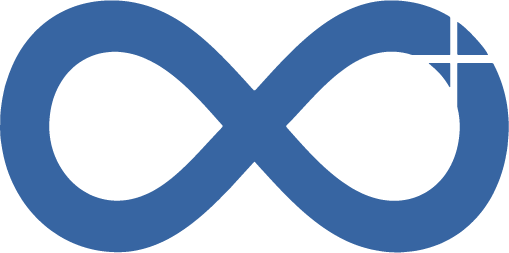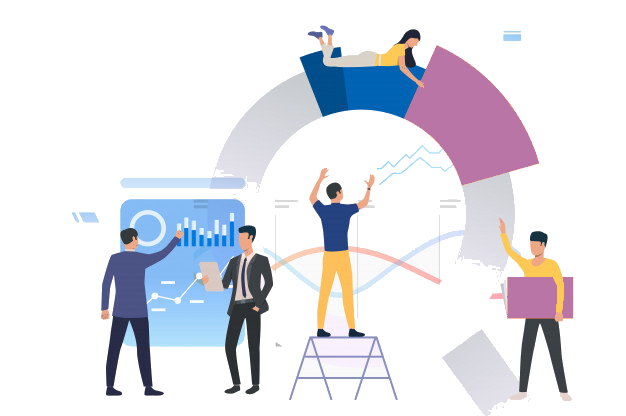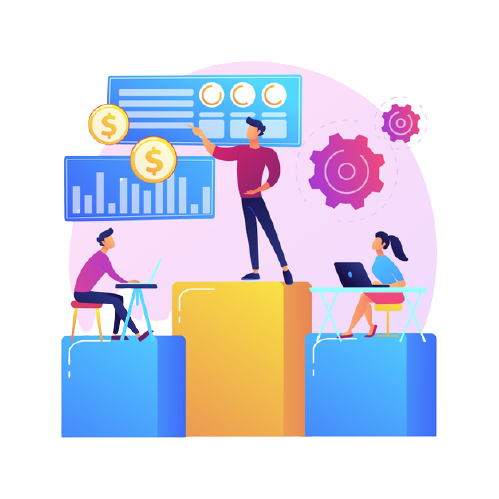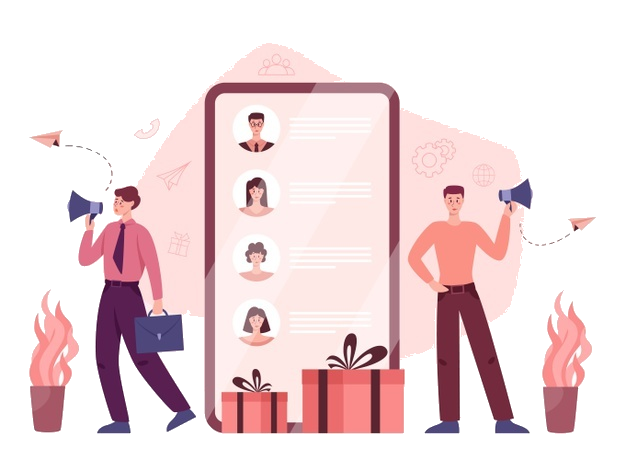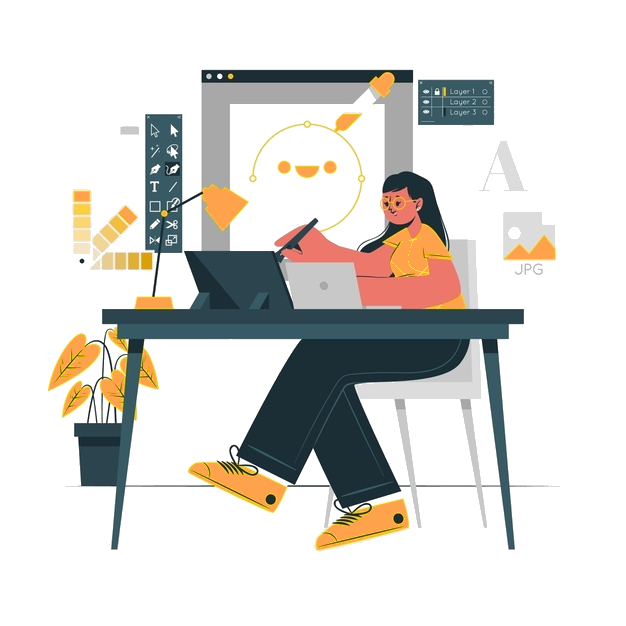Google AdWords Price Extensions
Eager to know about new features of the advertiser’s favorite market platform.
Yeah!, We know that Google ads are the first choice of every advertiser. It’s an amazing platform for advertising online. As it is a great way for your ads to stand out from your competitors in a crowded digital marketplace.
Google ads provide many unique features to showcase your services and products which makes targeting and reaching the right people at the right place with relevant information very easy.
And Now Google announced several new features for advertisers to add a great touch to their ads- New Ad Extensions.

What is Ad Extension
An Ad Extension is an Extra piece of information that expands your ads to make it more informative to your users. Ad extensions generally include Mobile numbers, links to your website, reviews, etc. You can select more than one ad extension at a time which will help your ad campaign to meet your business goals.
Here are three new ad extensions that you might not know about!
- Price Extension.
- Promotion Extension
- Lead Form Extension.
In this blog, we are going to look deeper into price extension and its setup.

What Is Price Extension?
Price extension is a small informative snippet to your text ad and it is shown below your ads where you will be able to show a carousel of the prices of services and products which you offer.
Price extensions can be shown on both Desktop and mobile devices and it is directly linked to your website.
How To Set Price Extension
Steps To Set Up:
Step 1
Login to google account
Step 4
Click on extensions
Step 2
Select the account you want to manage
Step 5
Click on add new extension
Step 3
Go to ads and extensions
Step 6
Select price extension
After selecting new price extension this tab will be opened:
You can add this extension to the account level, campaign level, or ad group level. It depends on you where you want to add an extension. In general, for adding extensions you just need to perform some more short steps. which we have listed below.
Choose where you want to add this extension
- Account
- Campaign
- Adgroup
Select the currency of your choice
Click on extensions
Set unit to your price as per extension type
Select the language you want
Set price qualifier: price qualifiers are used if your prices are flexible
- No qualifier
- From
- Up to
- Average
Select the type from the following
- Brands
- Events
- Locations
- Neighborhoods
- Product categories
- Product tiers
- Service categories
- Service tiers
- Services
Step 7
Set all details of the price item
- Headers (25 Character)
- Descriptions (25 Character)
- Price.
- Final URL.
Step 8
Save it
You can add 8 price extension items at single extension.

Conclusion
Here we present all information about price extension. Hope it will help you out. To know more in detail join Addinfi Academy – the best digital marketing institute in Nagpur also stay connected to learn about all other types of ad extension and read this in the next blogs with us.
Address –
1st Floor, Plot No – F-21, near Senapati Tatya Tope Hall, Tatya Tope Nagar, Nagpur, Maharashtra – 440015
Contact No – +918381032114
Email – info@addinfi.com